How To Make An App Password - Multi-factor Authentication
Generate App Password - Outlook Keeps Asking For A Password
Once 2 Factor Authorisation is turned on your Office Suite applications will (probably) start asking you to type in your password and verify it's really you once again. It is often the case that Outlook will be the first to not accept your normal password.
If Office Suite applications are not accepting your regular password try the following solution:
Go to https://portal.office.com and log in to your Office 365 account
At the top right of the landing page you will see your initials (or if you have added it, your photo/icon), click there
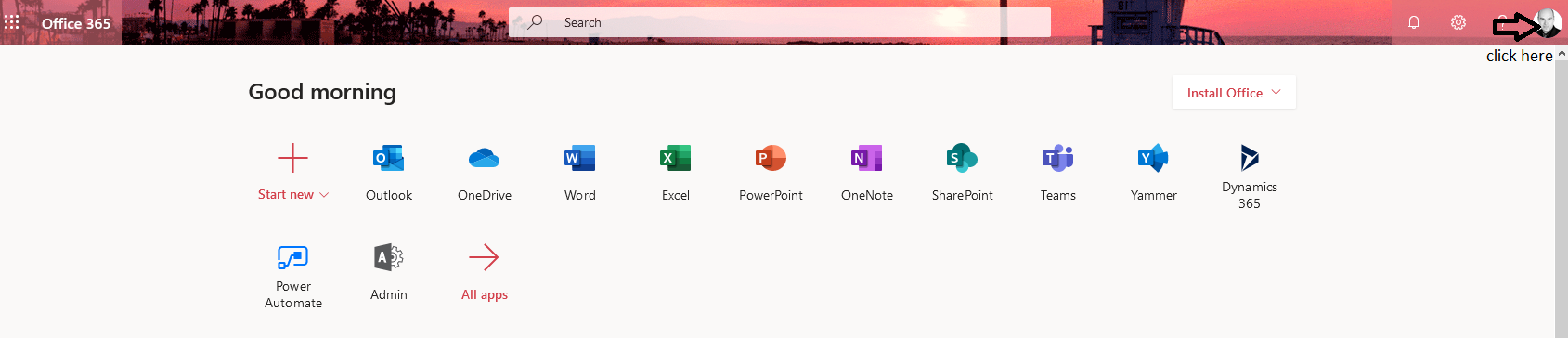
This drops down a menu, select My Account
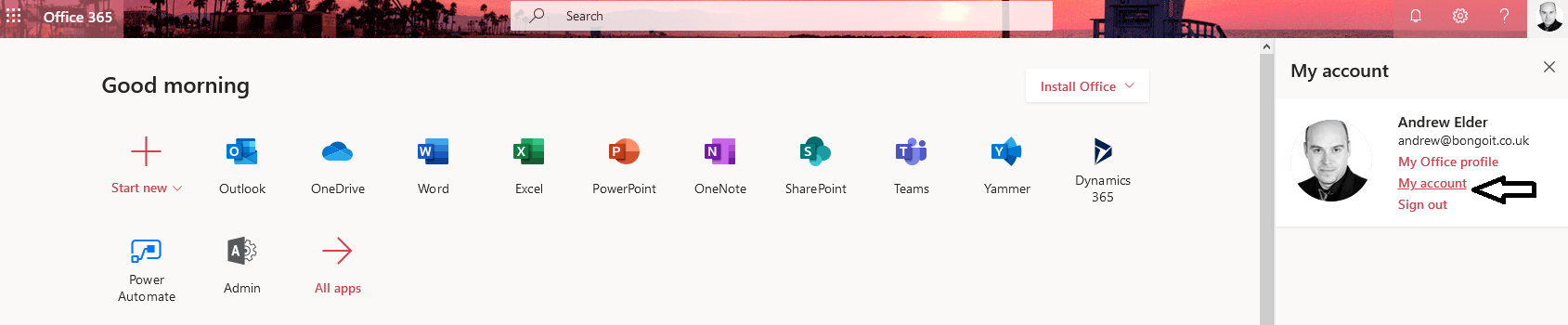
From the tiles select Security & privacy - manage security and privacy
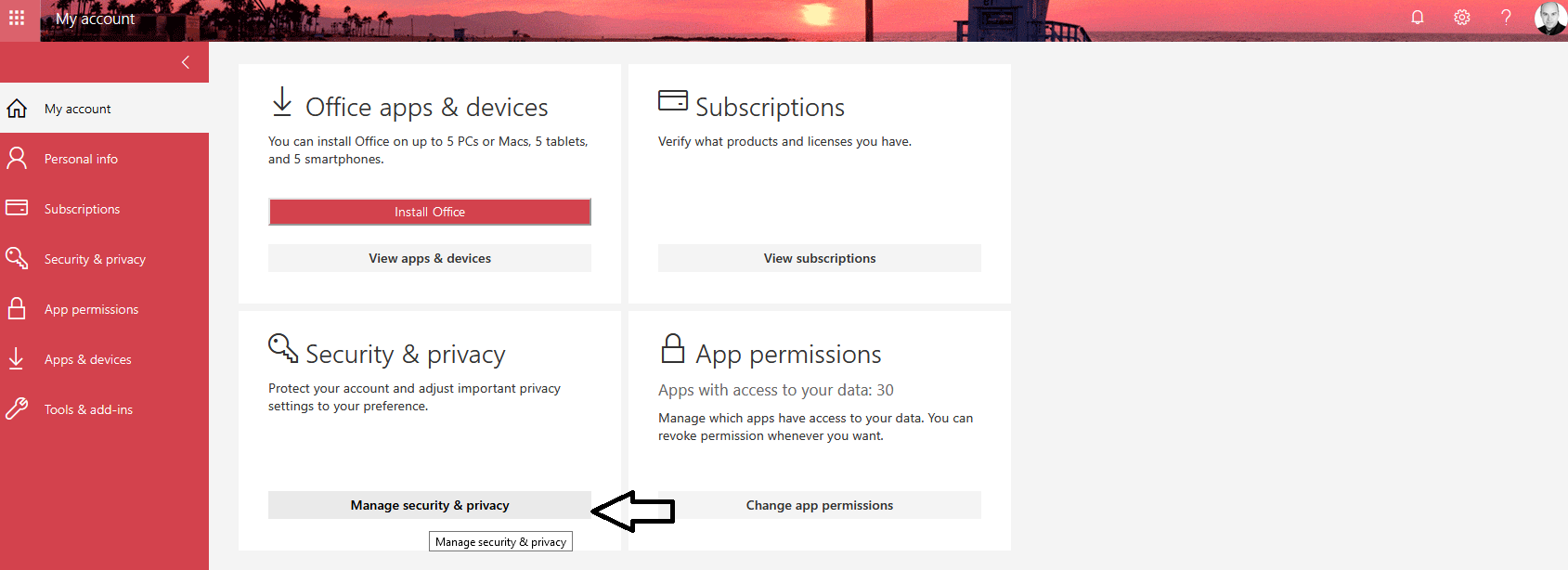
Click on Additional security verification
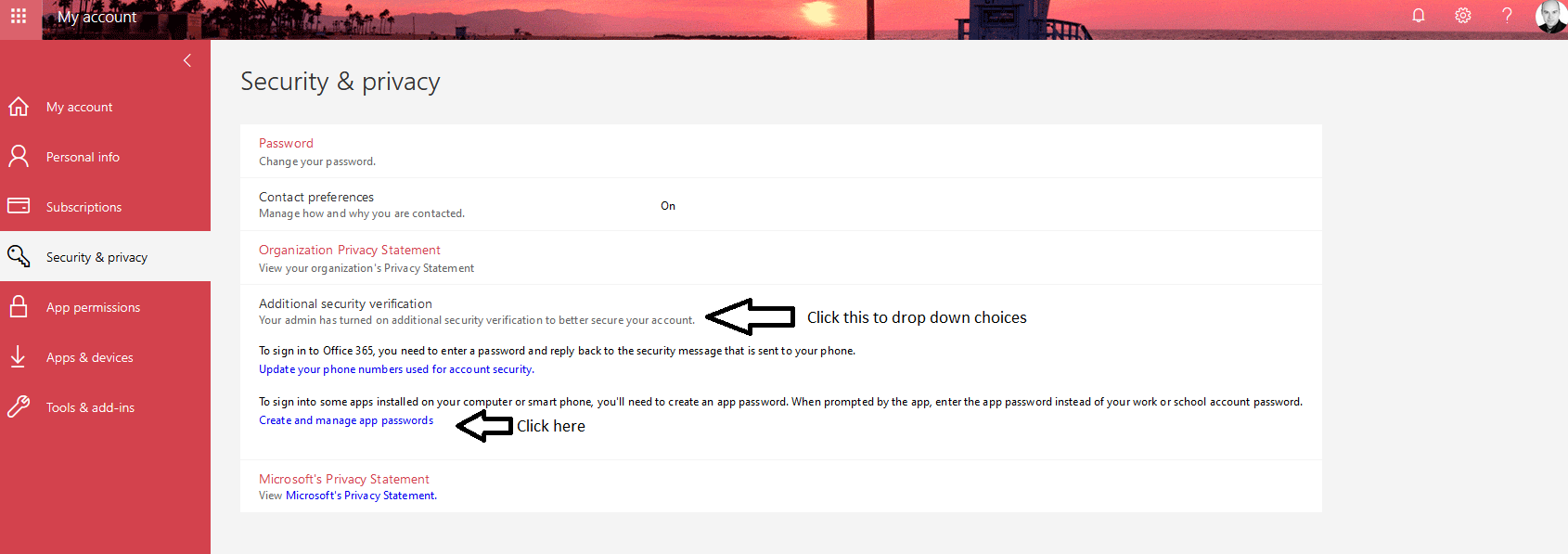
Choose Create and manage app passwords
Create yourself a new app password, call it any name you like.
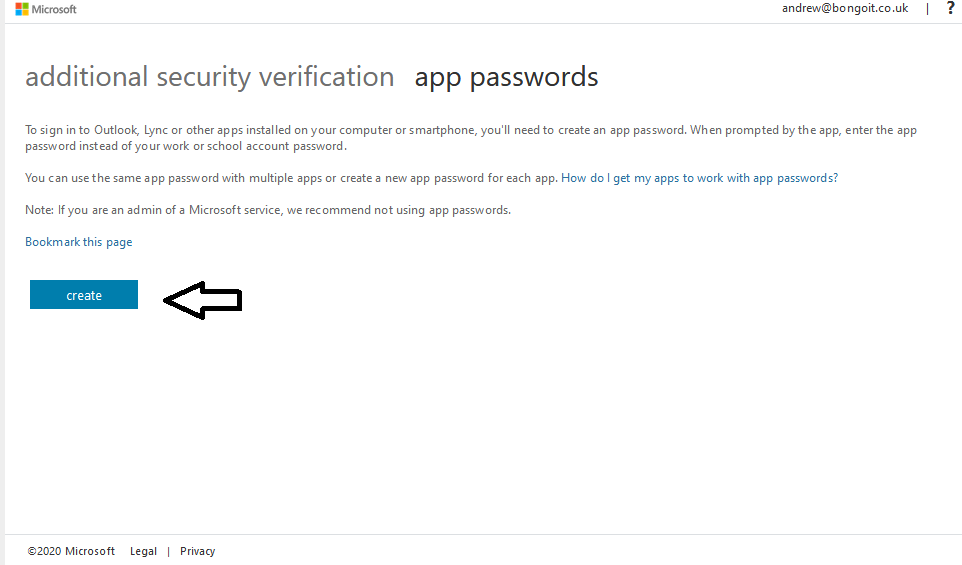
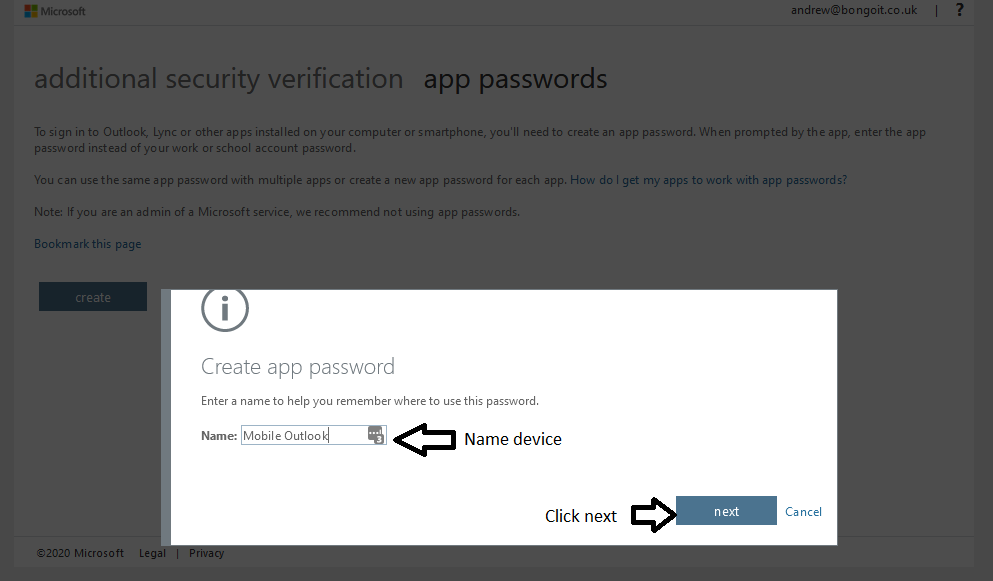
Copy the new app pass code and paste it into the app which is asking for your password
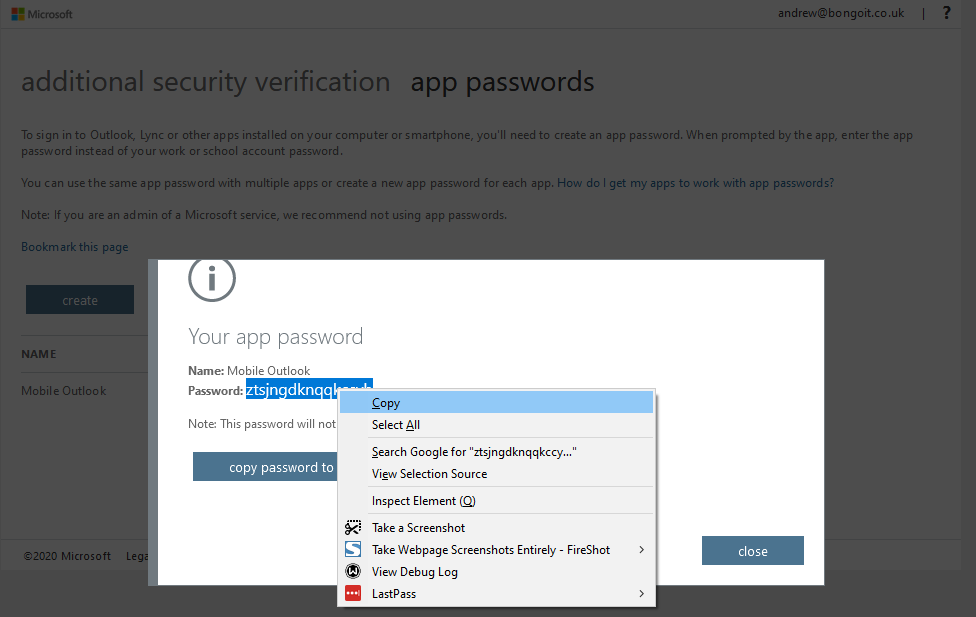
Try it a few times if it doesn't take it the first time. In this instance repetition has been known to work.
Please see our quick video with naration if you are not able to follow these instructions, click here.
Quick Question...
Thank you for reading. Check out our other blog posts to find more helpful tips.
For more information or a free security audit call us on: 01865 988 217
Follow us here LinkedIn or here Twitter
