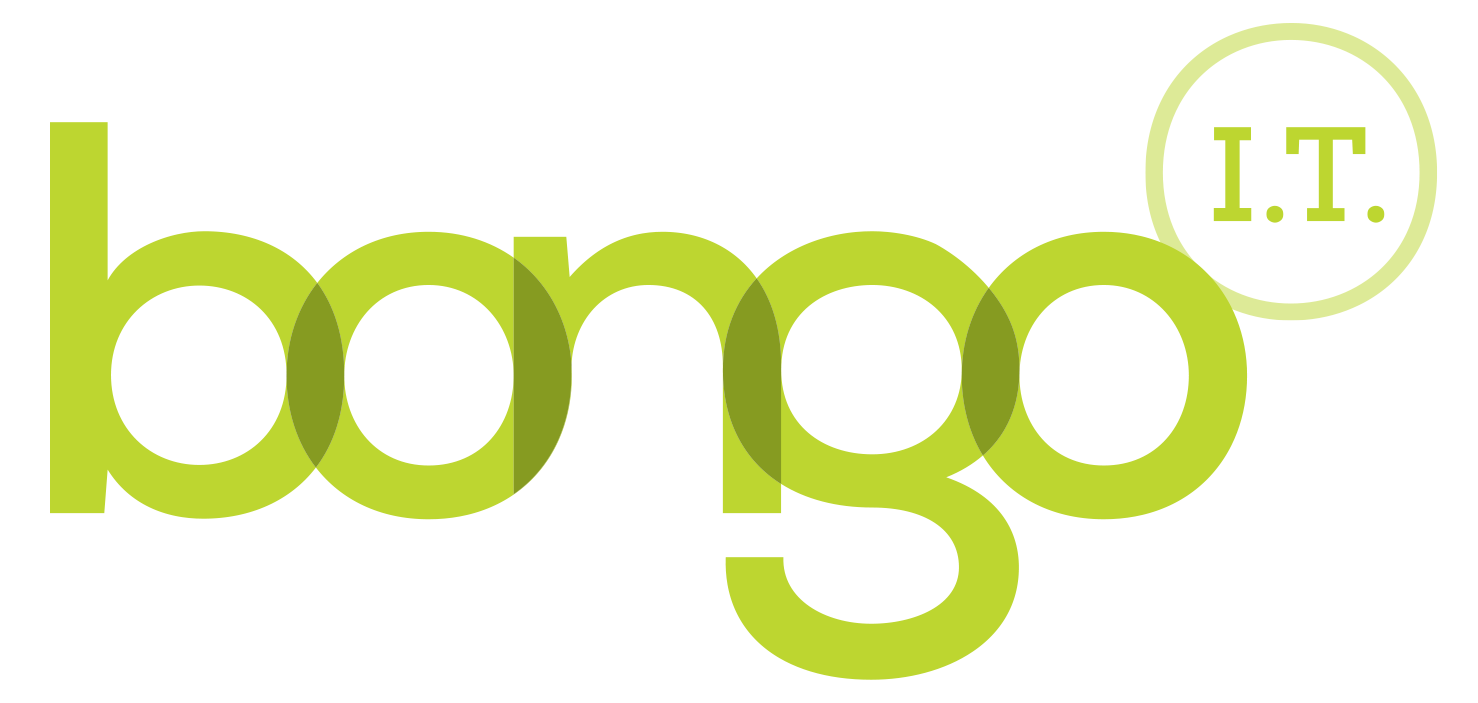-
BONGO IT BLOG
Bongo IT’s Top 10 Gotchas on Office 365
Bongo IT’s Top 10 Gotchas on Office 365
Of course you don’t want to make a hash of it, and you want a good ROI, but many businesses make a total mess of their migration to Office 365. It should be simple, and if you’ve only got a few users and a small volume of data it can be. But most migrations fail to deliver the promised benefits.
Independent research suggests that 72% of Office 365 migrations of over 200 users fail to deliver significant benefits whereas those “properly” migrated save significant cost and dramatically increase efficiency. With this background, here are 10 confusing pitfalls of Office 365 you should be aware of before migrating to the cloud:
1. Microsoft Account vs O365 Organisation Account
As you will know there are a lot of different versions of Office 365; for home, for Business, for Enterprises, for Not-for-Profit organisations...and even some free versions for consumers requiring a different MS account type not to be confused with your organisational account. If you have both account types (which could even use the same email address) Microsoft will be holding your credentials within two different databases...thing is they sometimes "cross streams", and as we all know you don't want to do that. I'll try to explain the two account types:
Organisational
I have This email address is being protected from spambots. You need JavaScript enabled to view it. as my Office 365 username. This is my organisational account (for Bongo IT) and allows me to access my organisations' apps and data when logged in to the portal. This account is used for logging in to all Office 365 features, for example:
- Office 365 Exchange mailbox
- Office 365 SharePoint
- Skype for Business
Microsoft Account
I also have This email address is being protected from spambots. You need JavaScript enabled to view it. which I have linked as a Microsoft Account (https://signup.live.com). I can use this account type to access the consumer version of OneDrive, and a few other apps. Anyone can have a Microsoft Account like This email address is being protected from spambots. You need JavaScript enabled to view it., or This email address is being protected from spambots. You need JavaScript enabled to view it. and if you want free personal email and storage it’s not a bad idea to get one. In my case as I already had Gmail and didn’t want another email address to remember I just linked that up as my MS account. This account is used for:
- Log in to Windows 8+
- Log in to Skype / Xbox
- Log in to OneDrive (onedrive.live.com)
- Log in to free MS Office (www.office.com)
- Log in to Windows Phone 8+
- My free MS Account apps
With Microsoft things are never simple when it comes to licensing but the key thing is to remember that these account types are stored in separate databases that are not aware of each other. Each allows you access to different things, for example Skype Vs Skype for Business. If using both systems at the same time it is useful to use 2 browsers (one for each) to avoid any logging in issues, and to avoid a great deal of confusion. A password manager won't go amiss either. You may also come a cropper to a few inconsistencies. For example you can link Office 365 Home, or Student, to Skype. You can’t link Office 365 for Business to Skype.
2. Sharing Documents Externally
This used to be quite tricky but Microsoft have worked out some of the bugs since 2013, which has made this a lot more user friendly. There are various ways to share documents/folders/sites with external users but you need to be aware that SharePoint has a different security setup to OneDrive (paid subscription). OneDrive is ready to go when it comes to sharing externally, SharePoint Online (SPO) may require some settings updating and security groups creating. If you decide to allow internal users to be able to share a Site in SharePoint be extremely cautious.
Before you start you will need to turn on External Sharing in your Admin Centre, from the SharePoint dropdown menu item. NB: You can only share documents etc. with a Microsoft Account or Organisational Account holder. These are the things to be aware of: Sharing by email address: if you opt for this and uncheck "Require sign-in" the user will be emailed a Guest link. They could email this on to anyone (with a MS Account) who would then be able to access the data. Make sure you set an expiry date to the link. Sharing by "Get a Link"; again you will see options where no sign in is required. Remember to set an expiry if that is an option you choose.
3. Failing to factor in the Cost of Add-ons
As a Microsoft cloud partner it’s almost easy to forget that we have access to almost everything as part of our partnership benefits. Gloating aside here are some of the Add-ons you might want; Dynamics CRM Online, Yammer for Enterprise, Project Pro for Office 365, Visio Pro for Office 365.
4. Using Exchange Server Deployment Assistant
The Exchange Server Deployment Assistant will help you build a step-by-step checklist that will greatly assist you in the deployment of Exchange Server for different scenarios. It is a web based tool, and can be found here. If you don’t use the tool, then you are risking looking like one.
5. Get the prerequisites right for Office 365 when going hybrid
If you have large files which need super fast access (e.g. architects, designers, engineers), or you have offices in multiple countries you are probably considering going for a hybrid deployment. Number one is to be aware that if you have older software you need to upgrade it to support Exchange 2007 and later. However if you are using 07 and 10 you still need a 2013 CAS&MB server. We would recommend upgrading your entire on premise organisation to 2013. With Exchange 2016 around the corner it makes a lot of sense to get on the upgrade path now before you get left woefully behind, lacking in various bit of new functionality.
6. OneDrive for Business 5000 limit…and why you shouldn’t use it, yet.
Whilst you may have carefully planned your libraries, data migration and access rights you may not know about the 5000 limit which will scupper your good intentions at the final stage. You can only sync 5000 items (files + folders) per library using the OneDrive for Business app for PC and Mac. It's only a limit of the app, not SharePoint Online. So the answer is either to not sync libraries, or to ensure they only have a limited number of items in them. You can cheat by using Zips but that's not desirable for eDiscovery, or generally for access. We will say this though: currently we do not recommend using OneDrive for Business as it can be (but not always) unstable.
There is a new next gen sync client based on the more reliable consumer version out now but it only works with OneDrive (business not consumer), not SharePoint which is what we need. A little bird a Microsoft has said that it will be released in July 2016 though. Currently OneDrive for Business is unreliable, and whilst “easy” to fix it can be a bit of a time waster. There is a way round it though that gives you just about the same functionality. You can view SharePoint Online via the Explorer window so long as you are using Internet Explorer and select that option in the library settings pane. You can eliminate issues with the local cached copies of files by going old school and mapping a drive to a folder or library.
7. Calculating time to upload - EWS 400GB limit, and bandwidth requirements.
An oft forgotten issue when you are bogged down with the technical details. If you have a slow upload rate then you need to think carefully about how you are going to move all your company data to the cloud. You might even consider moving some data to another site to increase the upload speed. Exchange Web Services (EWS) also has a 400Gb transfer limit per day set as well. If you are uploading this much data the chances are you will be doing the migration in stages over multiple days, but it is still something to be aware of.
8. Data Retention: 14 day retention limit for deleted items.
As an Administrator you will be able to reinstate files which the user may have accidentally (or deliberately!) deleted from their Exchange Online inbox or from SharePoint Online. However the default setting is that files will only be retained for 14 days which doesn’t give the business much time to react in the case where something has gone missing.
9. Being aware that Lync Online does not provide full VoIP telephony…yet
If you thought that Office 365 (in the UK) was a full Unified Communications platform you would be wrong. Yes you can host Skype for Business (Lync), or use a hosted service but this requires significant investment. In its virgin state you can't use Skype for Business to dial out, which is a shame. Microsoft look like they will be releasing full PTSN integration at some point in the near future though, this feature is available now on a trial basis depending on your location and account type. We are trialing it right now!
10. Spam filtering – do I hear a rewind!
You may have spent years tuning your spam filter so that you barely get any spam at all but, like unlike Viking Gold, you can't take it with you. You will need to learn about Exchange Online Protection (EOP). There is so much material out there on EOP that there is little I could add so try reading up on it here... more details NB: If you have a Hybrid deployment or just plain old Exchange or even a non-Microsoft email server (heaven forbid) you can still get EOP to protect your mailboxes!
- For both Exchange Online and SharePoint Online you need to be aware of the legal retention framework which your business operates under. Solicitors and accountants will have a completely different set of rules to play by than a builders. The general principal is the same though, retain data only for as long as you legally need to. This reduces your “legal risk”.
- For Exchange Online you can now edit this limit by creating a new MRM policy; here's how MS Blog You may also wish to use the Exchange Admin Centre or PowerShell Technet
- For information on how the SharePoint Online Documentation Deletion Policy Centre works try this very helpful article Technet
Enjoy the blog post? Then you would love our newsletter! Sign up here Signup and get a free Office 365 pitfall PDF guide
Call us on: 01865 988 217
-
FREE IT STRATEGY SESSION
-
At Bongo IT, we know that technology is increasingly dominant and crucial to maintaining business performance and productivity.
Organisations should make sure they are making the right IT decisions for their current needs, whilst also planning for the future with flexible and scalable solutions.
-
As a special offer, we are offering a FREE one hour consultation to address your current IT setup and recommend an effective strategy for your future requirements.
Addressing issues such as computer hardware, broadband, data security, file sharing, compliance and more, we’ll help you build a plan and ensure you deploy the most cost-effective IT strategy for your company’s needs.