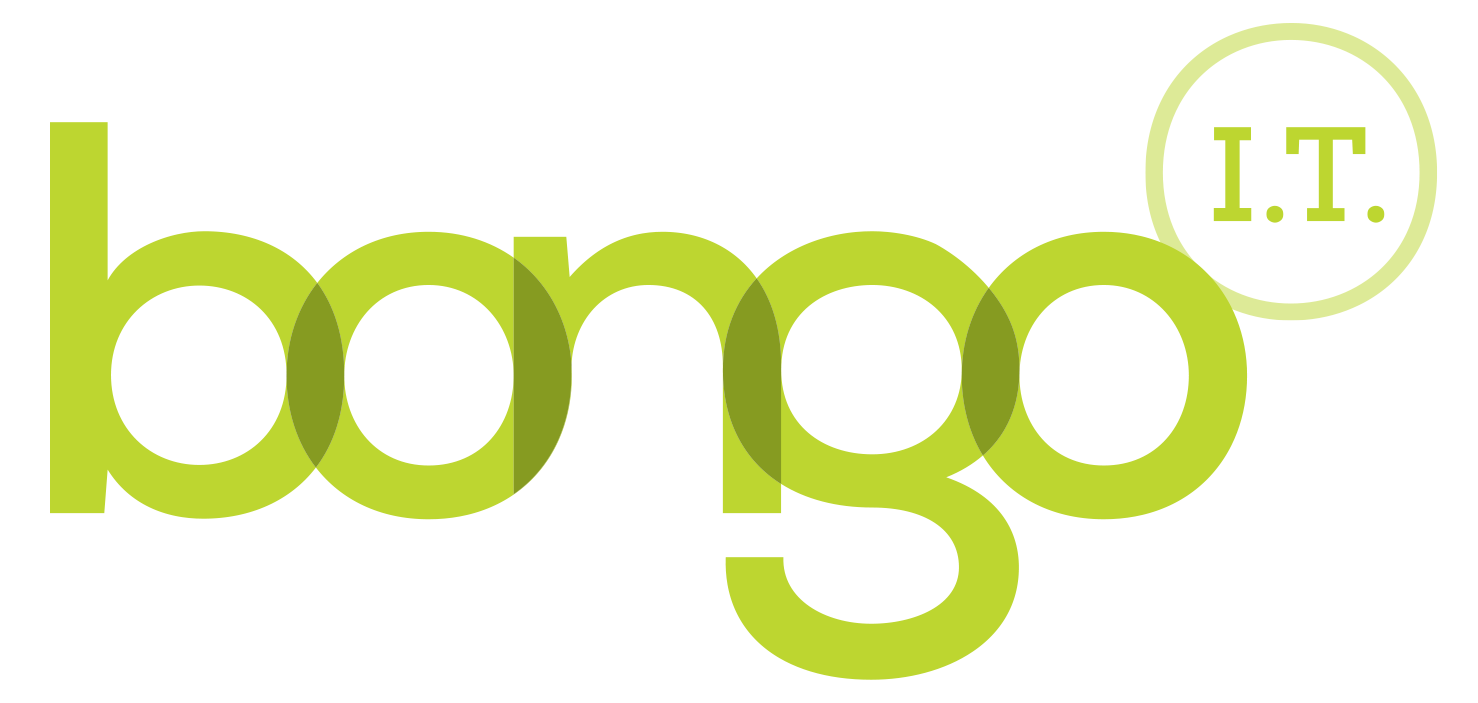-
BONGO IT BLOG
How To Set Up And Optimise A Pinterest Account For Business
How To Set Up Pinterest For My Business
Hi All, recently I have been asked by a few clients to help them with their current Pinterest accounts or to set up a new account for them. Why do they want to do this you may ask? It’s because they want to engage with their audience in a visual medium, drive more traffic to their site and/or make more sales. Pinterest is one of the fastest growing sites in history. To get an idea of who is using Pinterest and how it’s being used I’ll give you some stats:
- Pinterest shoppers, yes it’s the ultimate in window shopping if you’re just browsing but Pinterest shoppers actually spend more money, more often, and on more items than any of the other top 5 social media sites. (Source: comScore).
- Pinterest pins which include prices receive circa 36% more likes than those which do not. (Source: Shopify).
- The number of daily Pinterest users has increased by more than 145% since January 2012. Pinterest users are 79% female which is extraordinary! (Source: Shopify).
- Pinterest leads in both awareness and visitation among social image sharing sites, with 36% of online consumers aware and 19% visiting. (Source: BizRate Insights).
- Pinterest generates over four times as much revenue per click as Twitter and 27% more revenue per click than Facebook. (Source: Converto).
- Of online consumers in the US 47% of have made a purchase based on recommendations from Pinterest. (Source: BlogHer).
- Pinterest generates traffic like you wouldn’t believe, more than YouTube, Google+ and LinkedIn combined. (Source: Shareaholic).
OK so ask yourself this. Do the stats above appeal to me? Do I have (or could I have) a lot of great photos or graphics that relate to my business or products? Do I want to easily improve my web visibility? If the answer to one or all of these questions is YES then a Pinterest account is almost certainly for you. It really won’t take long to setup we promise but if you need our help just holla.
Ok so I want an account. How do I set it up for my business?
Follow this step by step guide!
- Go to https://pinterest.com/business/create/
Fill in all the required fields making sure to use an email address at your company that you have access to. Make sure you put your business name in the business name & user name sections. If it’s too long to fit think carefully about how you want to shorten it. Having it contain the most important word of your business name could be one way around it and unless you are called supercalifragilisticexpialidocious.com you should be ok. - Upload your company logo or if you are a consultant your favourite profile picture. Try to use a friendly and professional looking picture.
- Carefully fill in the “About” section. This is another SEO hotspot (remember I talked about them a couple of blog posts ago?) and will describe your business when people find it through searching in Google. You should contain some keywords in the description. e.g. if you are an IT business which specialises in SEO put something to do with SEO in that box. If you have a marketing team get them to help you do this bit. Add your website link at the end of the text e.g. “We are an SEO company specializing in Social Media” www.bongoit.co.uk
- Don’t forget to also add your website address below the about section too. This way your users will have plenty of chance to click on your website link and it is highly visible.
- Click “create account”. That’s stage one complete.
You are now a Pinterest business user and you might be asking myself how do I optimise my account to increase traffic back to my site?
Ok so the good news is you have already done some of the optimisation when you set up the account. You have included the web address you want to drive traffic to in a prominent position and written a lovely description of your business using keywords about what you do or the benefits you provide to your customers. Well done, there is no bad news! Next:
- Add the “pin it” button to your site somewhere prominent; add it wherever there is an image on your site. Perhaps you are thinking about adding a blog now! https://support.pinterest.com/entries/21101982-adding-the-pin-it-button-to-your-website
- Use Woobox to add a Pinterest tab to your Facebook business page. https://woobox.com/ click on “try it now” and log in to your Facebook account that relates to your company. The more exposure you get the more traffic you are likely to drive to your products on Pinterest where people are actually looking for them.
- A little used feature of Pinterest allows you to add files from your computer to share. Use the “Add” button on the top menu to upload file from your computer.
- Create your top 5 pins:
Take your business information and make it visual (infographics for the win! ((make them tall to get more leads 42% higher CTR)).
Add text overlays on images. Use a “how to” style image ie How To Network a (image) Computer.
Do you have any customer survey results and/or testimonials to pin up?
Add a call to action to your image (80% increase in engagement).
Use killer captions in your pins. - Go back and edit your pins. Edit the pins so they link to the correct place ie your WEBSITE! Backlinks work great for SEO. When you pin other peoples pins, edit them to point at your website. In the description of the picture use your short website link e.g. www.bongoit.co.uk the more backlinks the better.
- Use hashtags (#) on your boards to describe them and make them easier to find for other users. Yes it’s a bit more editing but its easy to do and worth it!
- Include a price on your pins and get circa 36% more likes. E.g. type £50 in the description and the price tag will appear across the picture. Very neat.
- Look at the other successful brands and see what they are pinning with success.
See what’s being pinned from your profile and focus on what is proving to be popular, use the 80/20 rule. - Follow people, follow those that follow you, follow people that successful or competitive businesses. You will build followers. Try following around 50-100 new users a day.
Well that’s stage two complete, you are basically there now. So go knock ‘em dead! I suppose I should probably write a post about setting up and optimising a Facebook page for business now Please share this post :-)
PS: Here’s a few social tools for you to have a look at
Market Me Suite Social Media management (we love this tool!)
Tweet Grader Look at stats by region
Twellow Pages a search directory
SocialOomph Social Media management
Hootsuite Social Media management
-
FREE IT STRATEGY SESSION
-
At Bongo IT, we know that technology is increasingly dominant and crucial to maintaining business performance and productivity.
Organisations should make sure they are making the right IT decisions for their current needs, whilst also planning for the future with flexible and scalable solutions.
-
As a special offer, we are offering a FREE one hour consultation to address your current IT setup and recommend an effective strategy for your future requirements.
Addressing issues such as computer hardware, broadband, data security, file sharing, compliance and more, we’ll help you build a plan and ensure you deploy the most cost-effective IT strategy for your company’s needs.