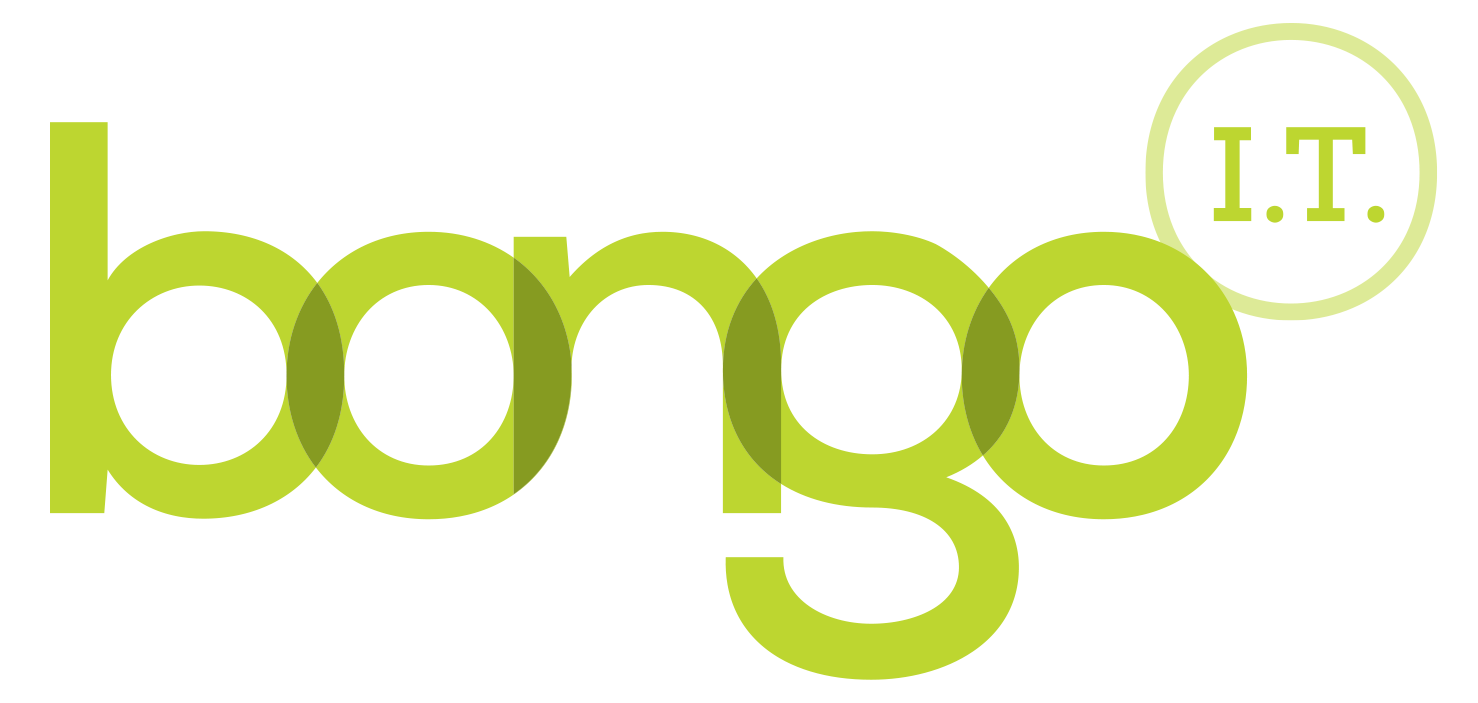-
BONGO IT BLOG
Add a shared mailbox to Outlook on the web
How to add a shared mailbox to Outlook Web App
What is a Shared Mailbox?
A Shared Mailbox is the best way for a group of people to monitor and send email from a generic email address like This email address is being protected from spambots. You need JavaScript enabled to view it. or This email address is being protected from spambots. You need JavaScript enabled to view it. (i.e. not a named person). When a person in this group replies to an email it will appear to come from that shared address, not from the individual.
Using Outlook (desktop version) a Shared Mailbox will just appear under your existing Inbox, once you have been given permissions to see it. However, using the web interface via the Office 365 portal, you will need to manually add the mailbox before you can see it.
How to add the Shared Mailbox via the O365 portal so it displays under your primary mailbox
Use this method if you would like the shared mailbox to permanently show (you can of course remove it if desired) under your primary mailbox.
- Sign in to Outlook on the web
- Right click "Folders" in your primary mailbox (in the left hand folder pane), then choose Add Shared Folder
- A dialog box will appear for you to type in the name of the Shared Mailbox you are trying to open. Start typing the name and it should present you with suggestions, or type the full name of the mailbox, and press enter.
The Shared Mailbox will now display in your folder list in Outlook on the web. You are able to operate it like any other mailbox, and can expand and collapse the mailbox folders as desired. To remove it, right click the Shared Mailbox name and click remove Shared Folder.
We made this quick video to show you how:
How to oped the Shared Mailbox in a new browser Window
use this method if you need to view and manage the Shared Mailbox in a seperate browser window. You may find this easier if you want to use several mailboxes at the same time.
- Sign in to Outlook on the web
- at the top right of the Outlook on the web Window it shows your initials, click there and from the dropdown menu select Open Another Mailbox
- A dialog box will appear for you to type in the name of the Shared Mailbox you are trying to open. Start typing the name and it should present you with suggestions, or type the full name of the mailbox, and press enter.
Here is another quick video on how to do this:
Quick Question...
-
FREE IT STRATEGY SESSION
-
At Bongo IT, we know that technology is increasingly dominant and crucial to maintaining business performance and productivity.
Organisations should make sure they are making the right IT decisions for their current needs, whilst also planning for the future with flexible and scalable solutions.
-
As a special offer, we are offering a FREE one hour consultation to address your current IT setup and recommend an effective strategy for your future requirements.
Addressing issues such as computer hardware, broadband, data security, file sharing, compliance and more, we’ll help you build a plan and ensure you deploy the most cost-effective IT strategy for your company’s needs.