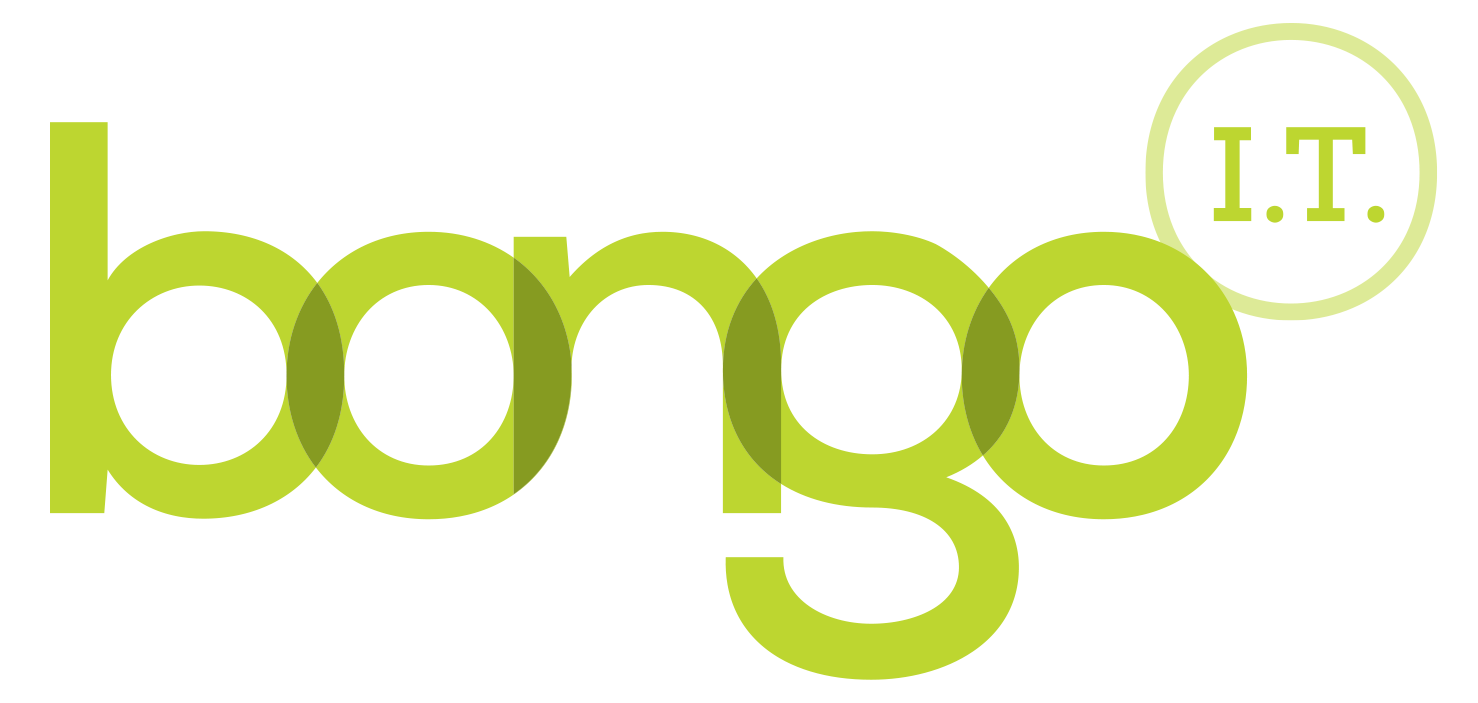-
BONGO IT BLOG
How to Add or Remove Email Accounts For Apple Devices
Before you start using your new Office 365 account on you iPhone or iPad, you'll have to remove your old account, or it will automatically get logged in when you download Outlook.
To do this just follow the steps below:
- Open the settings app
- Tap "Passwords & accounts" above mail. Some iPads/iPhones may have this named Mail/Mail, Contacts, Calendars or Accounts.
- You should have the list of accounts added to your device. Tap the email you wish to remove, and you will be shown more details.
- Then press the Delete Account button at the bottom of the page.
- Confirm this by pressing "Delete Account", or for some versions "Delete from my iPhone".
- Once you have done that, you can add your new Office account.
-
FREE IT STRATEGY SESSION
-
At Bongo IT, we know that technology is increasingly dominant and crucial to maintaining business performance and productivity.
Organisations should make sure they are making the right IT decisions for their current needs, whilst also planning for the future with flexible and scalable solutions.
-
As a special offer, we are offering a FREE one hour consultation to address your current IT setup and recommend an effective strategy for your future requirements.
Addressing issues such as computer hardware, broadband, data security, file sharing, compliance and more, we’ll help you build a plan and ensure you deploy the most cost-effective IT strategy for your company’s needs.